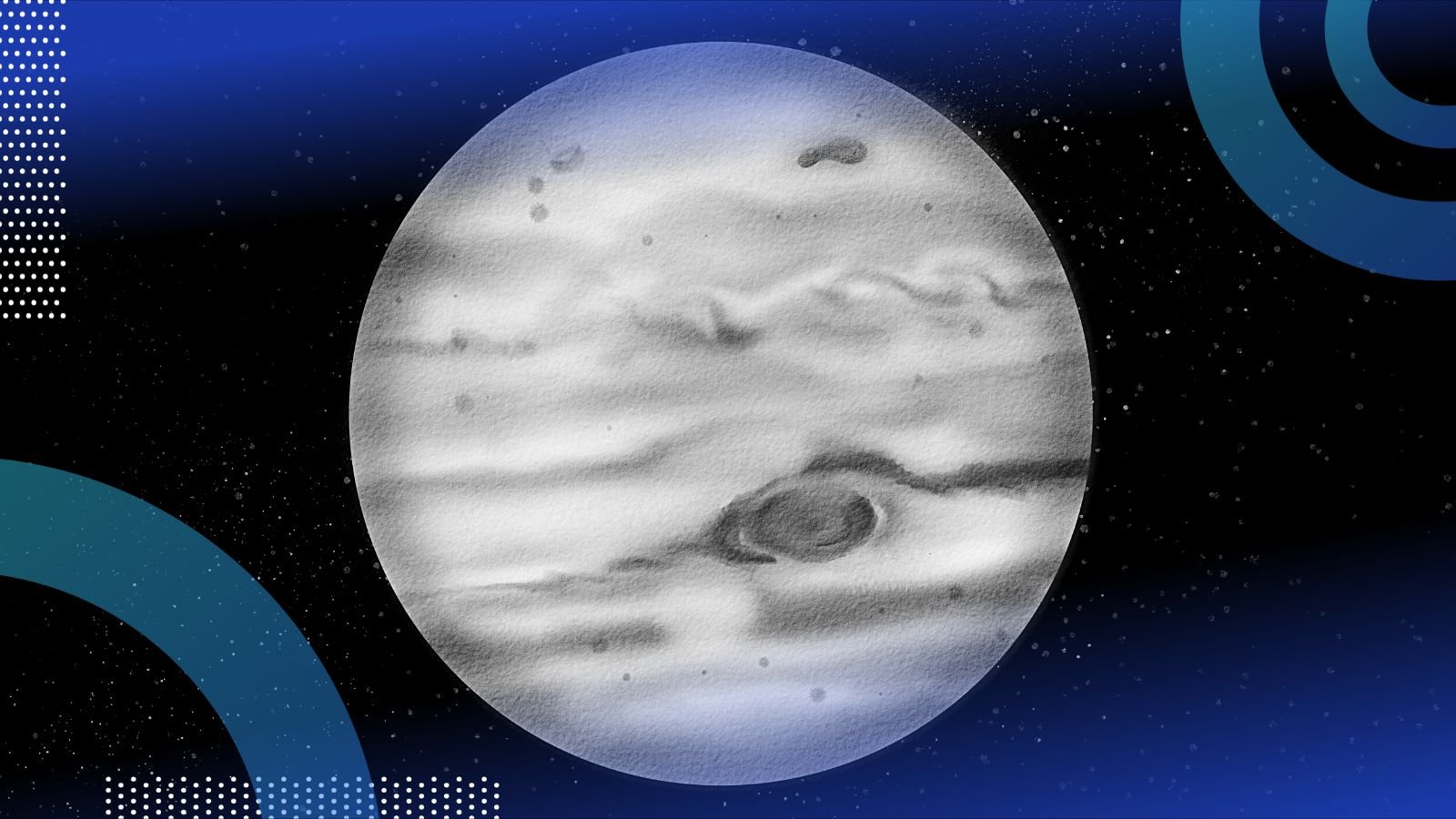
Converting your Jupyter Notebook to PDF is a useful way to share your processed data set. Here’s how to do it in four simple steps.
Written by Cornellius Yudha Wijaya Published on Feb. 14, 2024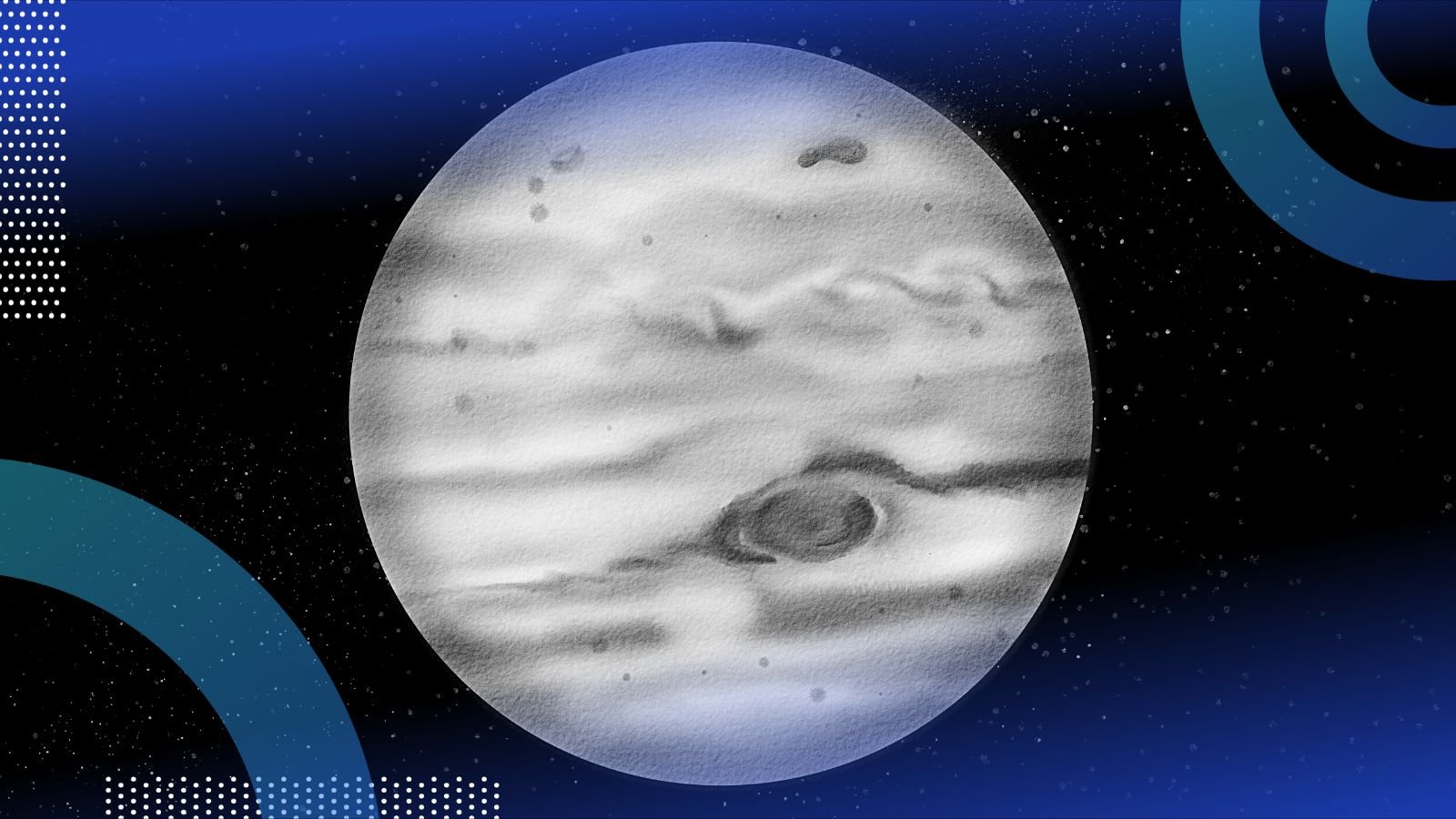
While working on my Jupyter Notebook, I sometimes want to share my processed data set — complete with the plot and markdown explanation I created — in a readable format. Luckily, there’s an easy way to convert Jupyter Notebooks into PDF files. As an example, I’ll convert the notebook below to a PDF.
Here’s the Jupyter Notebook in its original format.
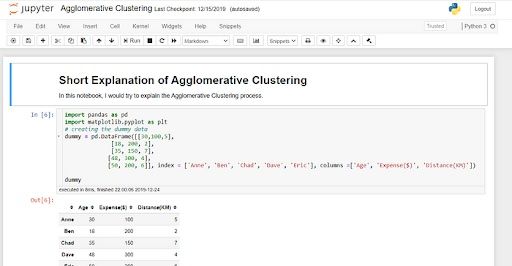
And here it is as a PDF.
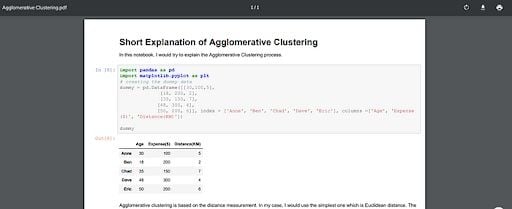
Now, here’s how you too can convert your notebook in a few simple steps.
First, install the necessary package. For this example, I’m installing the package notebook-as-pdf . Next, run the following code in your command prompt.
pip install -U notebook-as-pdfYou’ll also need a setup for Chromium to perform the HTML to PDF conversion. Then run this code in your code prompt.
pyppeteer-installNow, open the notebook you want to convert to a PDF. In your notebook, click the file menu bar, select “download as,” then select “PDF via HTML.”
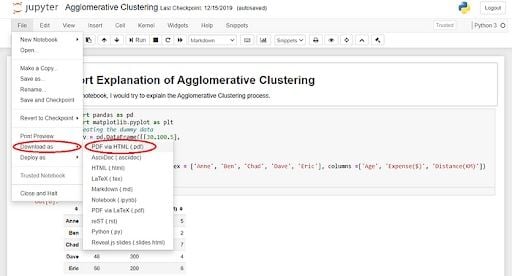
Just like that, your notebook is a PDF file. And if you’d rather use a command prompt to convert the notebook, you can do so with the following code.
jupyter-nbconvert --to PDFviaHTML example.ipynbBecause I titled the example Jupyter Notebook example.ipynb , the result is titled example.pdf . This is everything you need to know to convert your Jupyter Notebook into a PDF file . It’s simple, but it’ll prove useful in the long run.